MIDSA Help Center
Single User Functions - How it Works
When MIDSA is used on a single computer, all functions are done by the same person. The major functions the single user needs are represented by icons on its workspace:
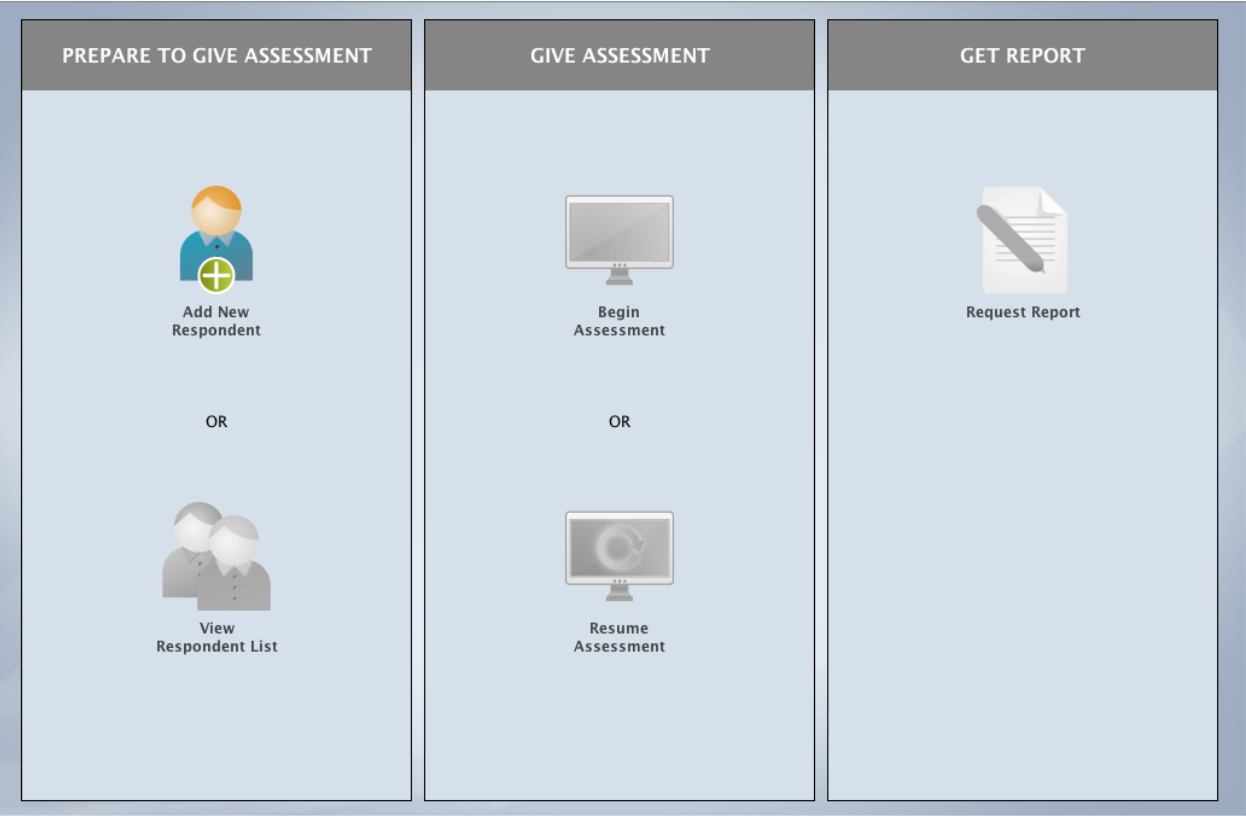
Here are the steps to giving the assessment:
Add New Respondents
The user inputs the information about the respondent and chooses which assessment and what parts the respondent will take.
Begin and Resume Assessment
The MIDSA may be taken all at once or in as many sessions as desired.
Request Reports
When the assessment is completed, the user may request a report from within MIDSA. The request is transmitted to MIDSA’s server, the report is generated, and sent as a .pdf (Adobe Acrobat format) to the Documents section of the user’s computer.
Manage Respondents in View Respondent List
To edit or view information about authorized respondents, select View Respondent List from workspace or choose Edit/View History from the Respondent menu.
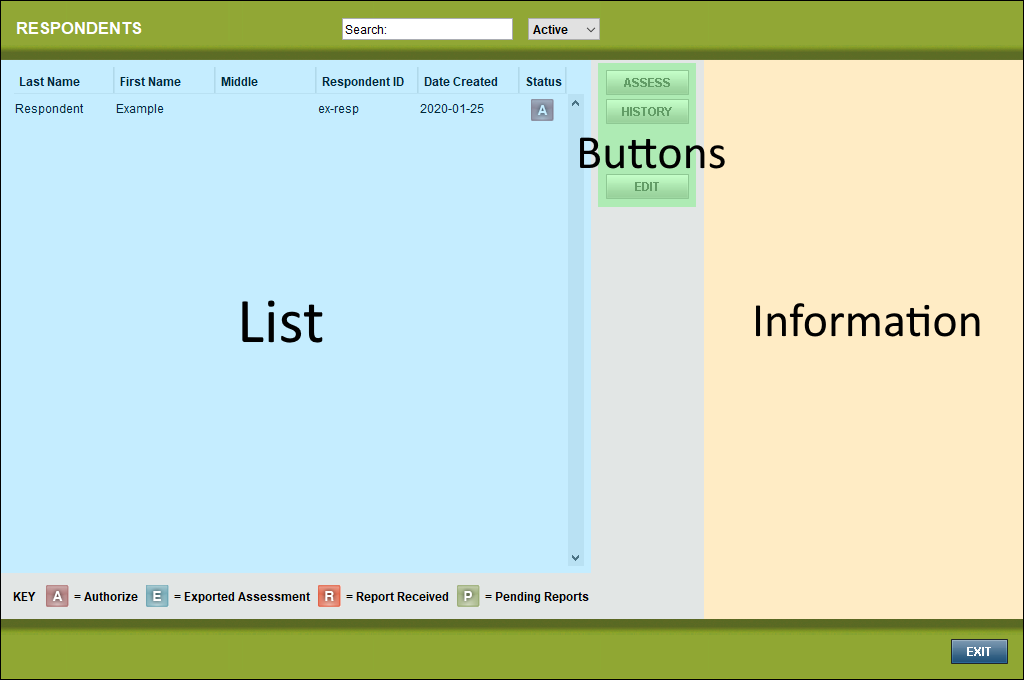
Users can use this function to (a) view the assessment sessions the respondent completed, (b) edit the respondents information, (c) change parts of the assessment the respondent will take (only if the assessment has not been started), (d) remove the respondent from the current Respondents list. See the Help within MIDSA or the Software Manual for detailed instructions.