MIDSA Help Center
Instructions to Give Assessments
Begin a New Assessment
- Choose Begin Assessment from the workspace
or select it from the Assessment menu in the menu bar. A list of all new respondents appears.
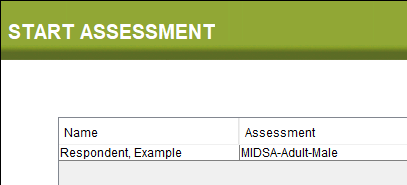
- Select the desired respondent by clicking on the row with the respondent's name and click the Next button.
- Choose the amount of time you have to spend on the session for the assessment and
click the Next button.
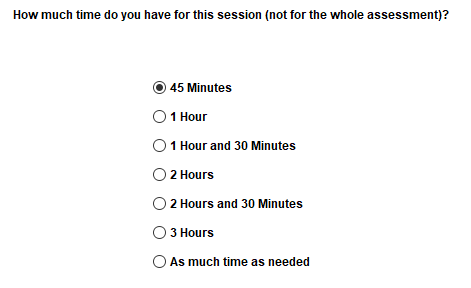
- The assessment will begin. MIDSA first asks a series of questions of you, the session manager. It is best to answer these before the respondent arrives.
When MIDSA calls the Session Manager
There will be some cases where MIDSA asks the respondent to call the session manager. In every case,
you respond by pressing the Control-Alt-L keys (all at the same time). The login dialog will display.
Once you log in, MIDSA describes the current problem and asks for your choice.
The three times MIDSA asks the respondent to call the session manager happens due to the following
three reasons:
- The reading test presents six questions during the respondent tutorial. When respondents miss two or more of these questions, the session manager is asked to choose an action.
- When respondents answer more quickly than most people can read, they
are warned to slow down. If they speed more than two times, the session manager is called
and must decide what to do.

- MIDSA keeps track of elapsed time for the current session. When there is not enough time to finish the next part of the assessment, MIDSA tells the respondent to call the session manager. Note that MIDSA's time estimates are the times 75% of adult outpatients take to finish each part.
To Suspend and Resume an Assessment
In addition to the special features just described, you can suspend an assessment at any time by entering the Ctrl-Alt-L sequence. The login dialog will appear followed by a dialog that asks whether you want to continue, suspend, or end the session. Click on the radio button next to your choice and click the OK button.
Choose Resume Assessment from the workspace or from the Assessment menu in the menu bar. Highlight the desired respondent from the resulting list of suspended respondents. The rest of the procedure is the same as starting a new assessment.
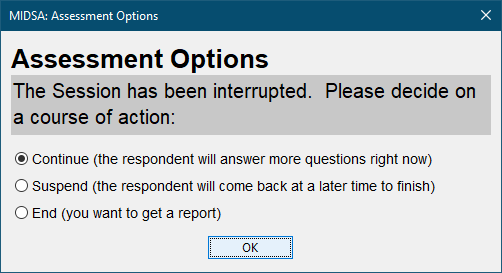
NOTE: If you suspend an assessment (so that the respondent can return at a future time) at times other than at the end of a section, respondents will have to re-answer all questions in the current section (5-40 questions). You can tell you've reached the end of a section when the respondent is told they can go back and change any questions before continuing.
End Assessment Early
If you decide that the MIDSA assessment is not appropriate for the respondent at the current time (e.g., if he refuses to continue), simply enter Ctrl-Alt-L, log in, and choose to end the assessment. Be sure to pay attention to how much of the assessment he has completed to determine whether the administrator should request a report.
End the Assessment
When the respondent finishes the assessment, he will be so informed and asked to call the session manager. MIDSA may need you to type Ctrl-Alt-L, then your login information. MIDSA will return you to the workspace.