MIDSA Help Center
Preparing Session Managers
New Session Manager
Choose Add New Session Manager from the workspace or select it from the Session Manager menu.
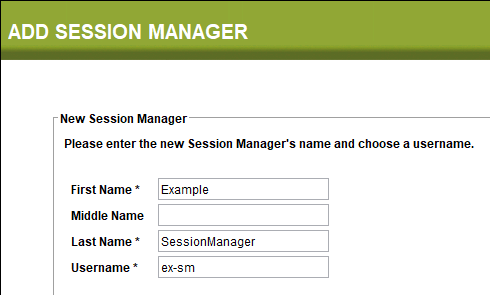
- A form will appear. Enter the name of the session manager; the middle name is optional.
- Choose a username for the session manager. The username must be different from firstname+lastname and from all other session managers.
- When you are finished click the Next button.
- Choose a password for the session manager. It must be at least 8 characters and have at least one letter and one number. Enter it twice.
- Then click the Finish button.
Current Session Managers
To view current session managers, select Session Manager List from workspace or choose Edit/View History from the Session Manager menu.
View Session Manager History
To view all the assessment sessions the session manager has given, choose the desired session manager from the list on the left and then click the History button. The history will appear on the right side of the window. When you have finished, click the Done button.
Edit Session Manager Information
To edit the Session Manager's name, choose the desired Session Manager from the list on the left and then click the Edit button. Fill in the corrected first, middle, or last name. When you have finished, click the Save button.
To change a Session Manager's password, click on the desired Session Manager and click the Change Password button. Enter the new password twice and click the Save button.
Change Session Manager Status
This activity permits the administrator to change the status of a session manager if he is no longer in your employ or he no longer will be giving assessments.
Deauthorize Session Manager: To prevent a session manager from giving assessments, select that person from the Session Manager List. Click the Authorize button. Select the radio button next to "Unauthorize" and click the Save button.
Deactivate Session Manager When a session manager leaves your employ and you want to remove him from your current list, you can change his or her status to Inactive. Select the Session Manager from the Session Manager List, then click the Authorize button. Click the radio button next to "Inactive", then Save. The result of this action is that this Session Manager will not appear in the Authorize Session Managers window, although he will forever remain in the MIDSA.
Then click the Save button.
To leave the Session Manager List and return to the workspace, click the the Exit button.